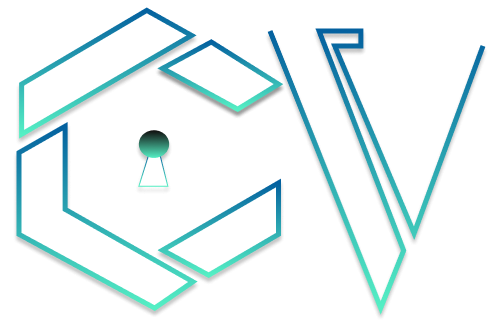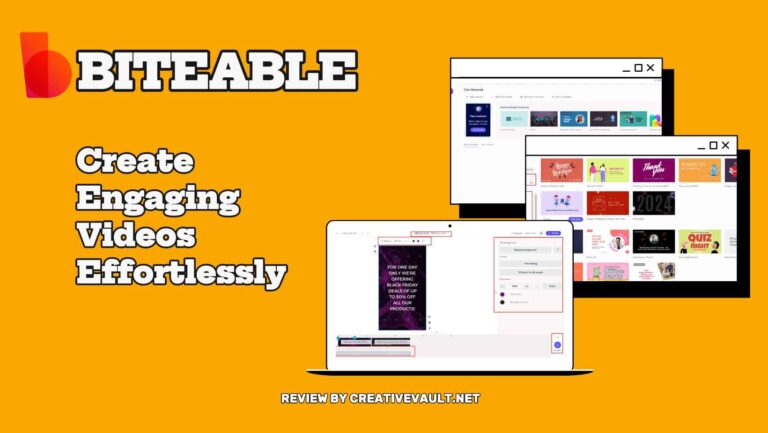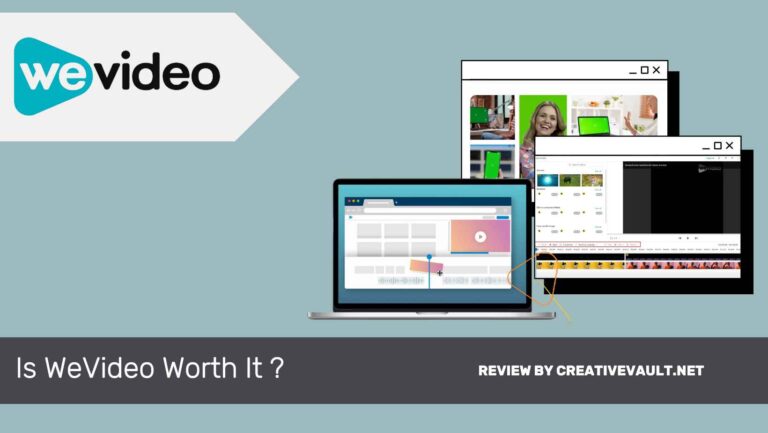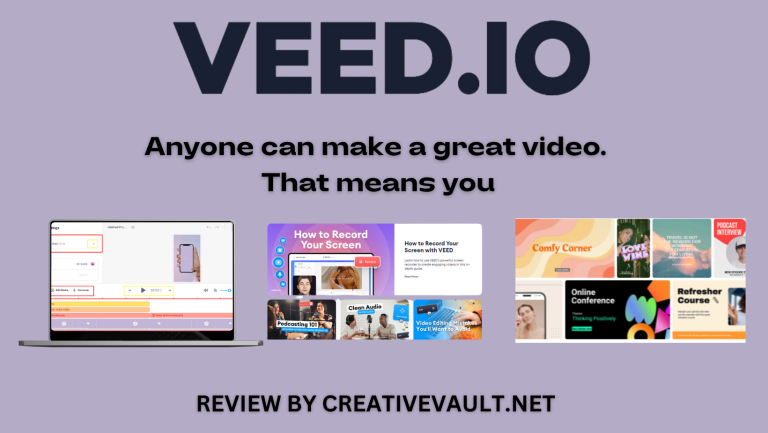Video making and editing used to be a complex profession. It was hard to find good publishers because there were few places for industry-specific training, and the available software needed to be more varied, complicated, and expensive. However, things have changed in recent years. Video editors now have an easier interface and more elegant features. FlexClip is an online video editor for beginners and professionals. In this review, I will show what it offers and how you can benefit from using it.
Review Summary
FlexClip is a great video editor for YouTube, social media, or other needs. It is a semi-professional editor with advanced features and an easy-to-use interface. FlexClip is affordable compared to similar programs. Let’s take a closer look at FlexClip. Regardless of your pricing plan, you will have access to all the tools available in the basic program. It includes an extensive media library with 1,000,000 royalty-free music, high-quality videos, and photos.
Pros
- FlexClip consolidates music, images, and videos into one platform for convenience
- Copyright issues on YouTube are simplified with FlexClip’s allowlist feature
- Templates in FlexClip cater to various preferences, saving time for content creation
- The screen recording feature allows for personalized content creation
- Built-in voice recorder in FlexClip enables easy voiceovers
- Cloud storage in FlexClip ensures secure storage and saves disk space.
Cons
- FlexClip consolidates music, images, and videos into one platform for convenience
- Copyright issues on YouTube are simplified with FlexClip’s allowlist feature
- Templates in FlexClip cater to various preferences, saving time for content creation
- The screen recording feature allows for personalized content creation
- Built-in voice recorder in FlexClip enables easy voiceovers
- Cloud storage in FlexClip ensures secure storage and saves disk space
- The tool works slowly because it handles large video files in the cloud.
- The free version limits video duration and adds watermarks.
- It’s great for making quality videos, but customer support could be better.
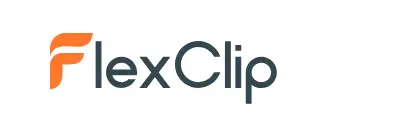
Creativevault.net
Website
Stock Library
Pricing
Free Trial
License
Flexclip.com
1,000,000+
$9.99/ mo
Available
AI Video Editor
Overall Rating
Table of Contents
What is Flexclip?
Renowned brands like Google, Facebook, Visa, and Windows trust FlexClip to simplify video creation and editing. You don’t need expensive software to make different types of videos. FlexClip’s tools have made video-making much easier. You can use FlexClip to make marketing videos, promotional videos, tutorials, invitations, YouTube intros, trailers, personal videos, slideshows, and social media videos for platforms like Facebook, TikTok, Instagram, and Twitter. Its built-in screen recorder makes making tutorial lessons or training videos easier. With millions of stock assets, including royalty-free music, images, photos, and videos, you have plenty of creative power.
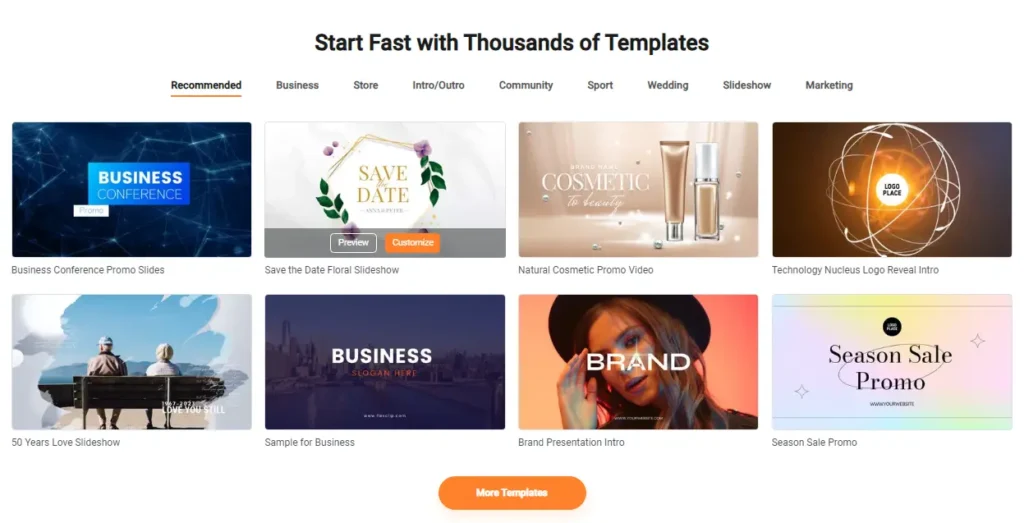
If you need to be more creative, FlexClip can still help you. Just choose a video template, customize it, and your video will be ready in a few clicks. You can also upload assets from your phone using the QR code scanner. FlexClip lets anyone make professional videos, no matter their skill level. They also offer helpful articles if you need help. You can even start making a free video with no commitments. Let’s begin this FlexClip review by exploring its features.
Key Features of FlexClip
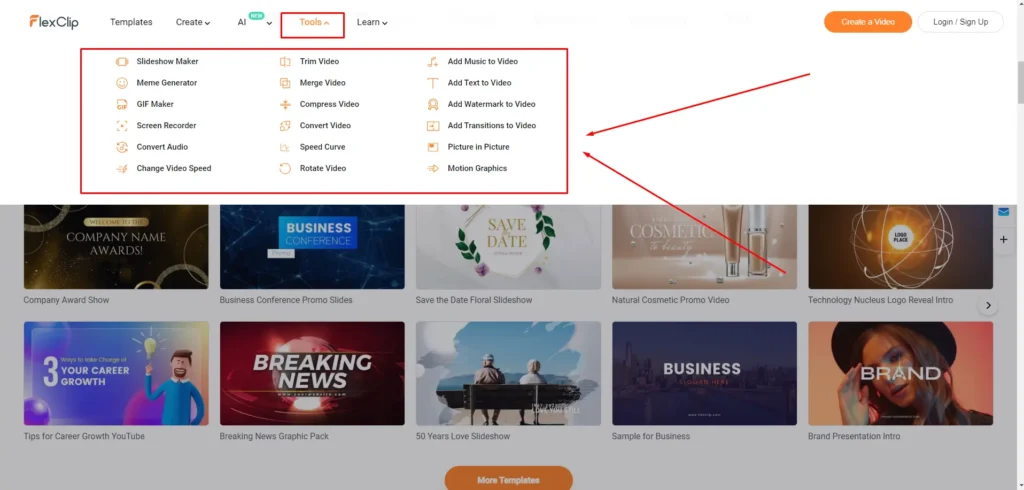
User-Interface
Before starting with FlexClip, you must sign up for an account, which is free and simple to do. You can create a new account using Facebook, Google, or your email address. The user interface is designed to be intuitive and easy to navigate. You can begin a new project using templates or start from scratch in the upper left corner. At the top bar, you can view all your projects and edit their names. However, I found it frustrating that my projects were rearranged every time I refreshed the page. For instance, I labeled them Test 1 through Test 7, but upon restoring, they were no longer in any specific order. Below this section, there are numerous professional templates available as a great starting point for any project. You don’t have to be an expert video editor or designer to make a great video. FlexClip meets the growing need for affordable, high-quality video creation and allows anyone to create impressive work easily.
Video Trimmer
The FlexClip video trimmer helps you cut any video to the length you want. You can use it to make your video shorter for social media. You can trim, preview, and adjust your video until it’s the right length. You can also change the clip length in the timeline. Just click on the clip border and slide it to your desired size. The trimmer works with popular video formats like MOV, MP4, M4V, and WebM. You can preview your video in real-time to check for any details before exporting it.
Merge and Split Videos
You can easily merge video clips or images into one using FlexClip. Upload your videos or pictures to the FlexClip dashboard and drag them to the timeline. If you need to adjust the length of a clip, trim it. Rearrange the clips and add transitions between them to enhance your final video. If you have a long video and want to split it into smaller clips, use FlexClip. Right-click the pin you want to break and hit Split. Adjust the length of the newly created clips to match your desired duration. Splitting a video is useful for uploading to social media, such as Instagram, which only allows reels up to 60 seconds. By breaking your videos with FlexClip, you can repurpose them for multiple social media platforms.
Photos To Video
You can use FlexClip to turn your photos into a video. The photo-to-video converter is easy to use and doesn’t require advanced design skills. It can convert photos into videos quickly and allows you to add music and text to improve your video. FlexClip supports popular image formats like JPG, PNG, BMP, GIF, ICO, SVG, and WEBP. Creating a photo slideshow with FlexClip is simple:
- Upload your photos.
- Drag them to the timeline.
- Adjust the length of each image.
- Add transitions, text, watermark, and background music if desired.
Voiceover Record
You can access the voice over recording feature at the lower right corner of the preview window. To begin recording your voice, choose the scene where you want to add your voice and press and hold the microphone button. Adjust the volume slider to blend your voice over with the background music.
Screen Recorder
FlexClip can capture your screen or webcam while using a microphone. This screen recording function enables the creation of tutorials, instructional videos, online courses, software reviews, and various other video types. Rather than transferring them to an external video editor, you can perform all edits within the FlexClip video editor.
Video Editor
By selecting Start From Scratch, you have the option to choose from two different Edit modes: Storyboard mode, which is the default mode of FlexClip, allows for easy clip trimming and intuitive editing, while Timeline mode (currently in a free open beta state) offers the ability to use multiple tracks for creating intricate and highly customizable video effects. As Timeline mode is still developing, this review will focus on Storyboard mode. When choosing Storyboard mode, the first step is to select your desired aspect ratio from options such as 16:9, 9:16, 1:1, 4:5, and 21:9 based on your specific needs and intended use. FlexClip conveniently recommends certain aspect ratios for various social media platforms. The left sidebar provides a variety of effects and elements that can be added to your videos.
Adding Media: Media is one of the options available, providing various ways to incorporate new clips. Stock Media allows for top-notch stock images, videos, and audio. Local Files enables the uploading of personal media. Recording (Record Screen, Record Webcam) allows recording and promptly uploading a clip.
Adding Text: Another valuable feature is the inclusion of text. FlexClip offers various pre-designed, static, and animated options that can be easily inserted with a simple click. Each preset has a unique style that allows for some customization, although only to a small extent. You can modify the font, colors, font formatting (bold, italic), size, alignment, and text content. Furthermore, changing the text within the preset is straightforward – double-click or select the square icon with a pencil from the toolbar. This action will open a dialog box where you can edit the title and subtitle of your text.
Music: Background music enhances videos and creates a specific mood. For instance, lively music doesn’t work for educational videos, and slow classical music isn’t right for intense workouts. To add music, go to the Music tab and select Add Stock Music or Browse Your Music. It’s best to use Stock Music because it’s properly licensed. Once you find the right track, upload it. You can explore collections and apply filters to refine your search. After adding a music track, you can edit it by trimming, adjusting the volume, and adding Fade In, Fade Out, or Loop effects.
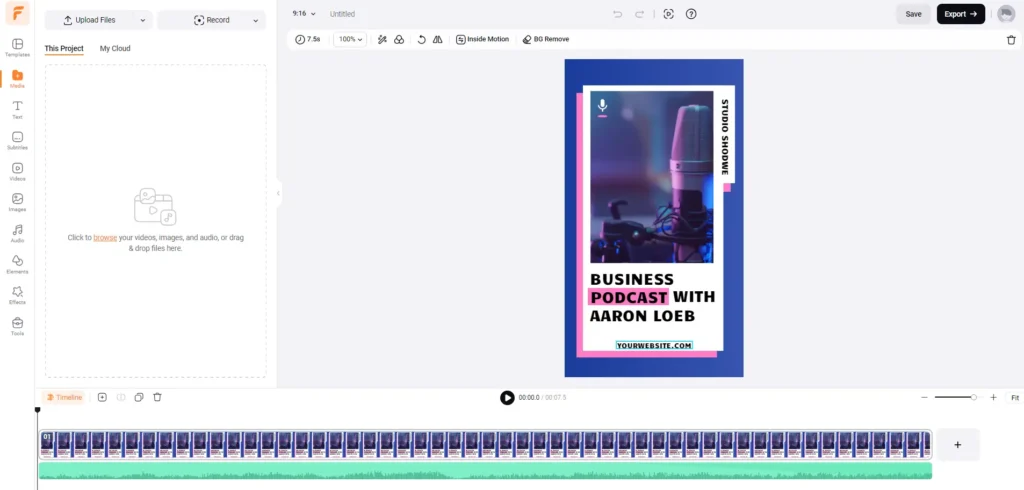
Transitions: Transitions make your videos more creative. When you have two clips in a row, you can add a transition between them. Click on the link between the clips, choose a change, adjust its settings, and you’re done. Different transitions include overlays, fade in/out, zoom, blur & warp, presentation, and stylizing.
Speed and Rotation: FlexClip has a speed feature that lets you adjust the Speed of your videos between 0.2x and 8x. You can easily change the Speed of a clip by selecting it and moving the Speed cursor until you get the Speed you want. FlexClip also allows you to rotate your videos or images. Click on Transform above the preview window and choose how to turn your video: clockwise or counterclockwise. You can also flip the video horizontally or vertically.
Other Elements: You can make your video more interesting with FlexClip by adding overlays, elements, and backgrounds. In the gif, I added an overlay by clicking on it. You can preview each effect by hovering over it with your cursor.
Export Formats: FlexClip supports popular video, image, and audio formats. Video formats include MP4 (H264), MOV, WEBM, and M4V, with a maximum file size of 1GB. Image formats supported are JPG, PNG, WEBP, SVG, BMP, ICO, and GIF (up to 500 frames). Audio formats include MP3, AAC, M4A, WAV, FLAC, and OGG. If you have a video in a different format, FlexClip provides a free video converter to convert and use in the editor.
sit amet, consectetur adipiscing elit. Ut elit tellus, luctus nec ullamcorper mattis, pulvinar dapibus leo.
Flexclip AI Tools
AI Background Remover: FlexClip now has a background remover. This tool uses AI to remove the background from a still image automatically. You can also customize it by using the Erase and Restore features.
AI Text-to-speech: You can quickly change written text into lifelike speech in minutes without expensive recording equipment or professional voice actors. With 400 voices in over 140 languages, you can pick the perfect voice for your audience.
AI Image Generator: With FlexClip AI image generator, you can quickly create new images for your projects. The AI art generator offers various art styles, such as painting, anime, and vector art. Describe what you want, and FlexClip will create your image. You can choose the aspect ratio from 1:1, 16:9, to 9:16.
AI Video Script: This feature can do it for you if you can’t write a script. Describe what you want, and the AI will create a video script. Then, you can use the AI text-to-video function.
AI Text to Video: This feature helps you turn a script into professional videos by finding pictures and videos that match your text. It creates scenes for each sentence and adds background music. However, it’s still in beta and not as powerful as Pictory.
Flexclip Pricing
FlexClip offers a video editor program that you can buy at a good price or even for free. You can pay a low monthly, annual, or lifetime subscription fee. The free and paid versions have different restrictions, including limits on the number of projects, video quality, and materials used.
The free version of FlexClip shows what the online platform can do. However, it’s not good for making promotional videos for two main reasons:
- All downloads re at most 480p resolution.
- 2. Every video will have the FlexClip intro by default.
We suggest the Free plan for beginners who need videos for personal projects and social media, While the Plus plan is best for entrepreneurs because it has everything they need – enough stock videos, high resolution, and many projects, which only costs $9.99 per month and $119.8 yearly. Lastly, the Business plan is the best choice for businesses and individuals who can afford a relatively high monthly price. The best features of the Business plan are a 30-minute video length, 1000 projects, and unlimited stock videos per project and it only costs $19.99 per month and $239.8 yearly.
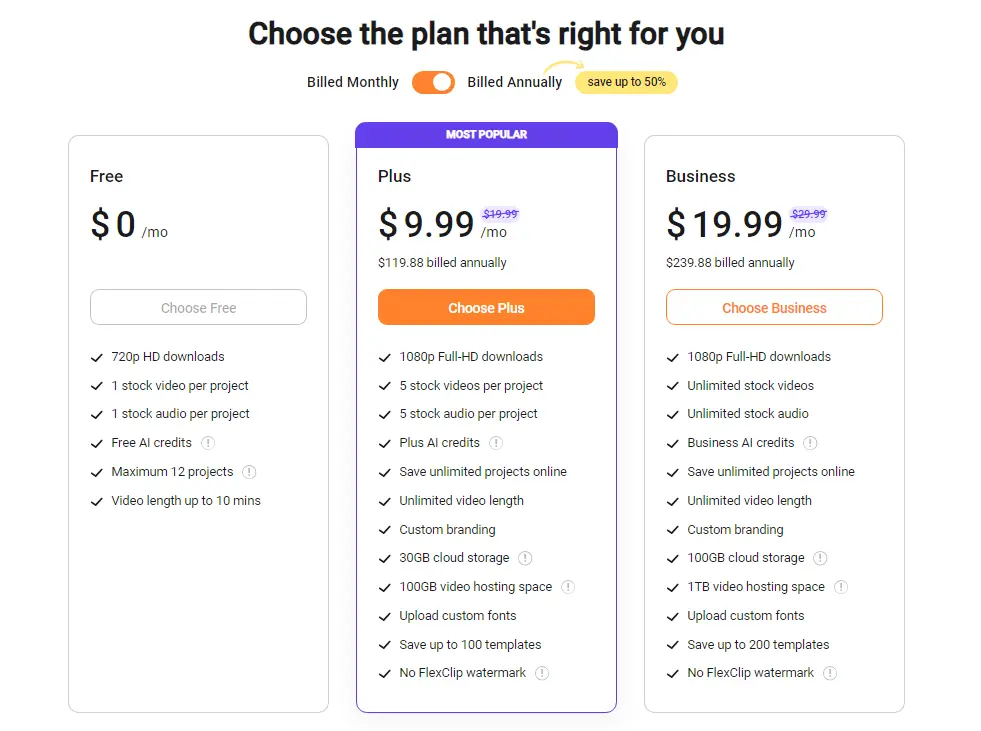
Flexclip Alternatives
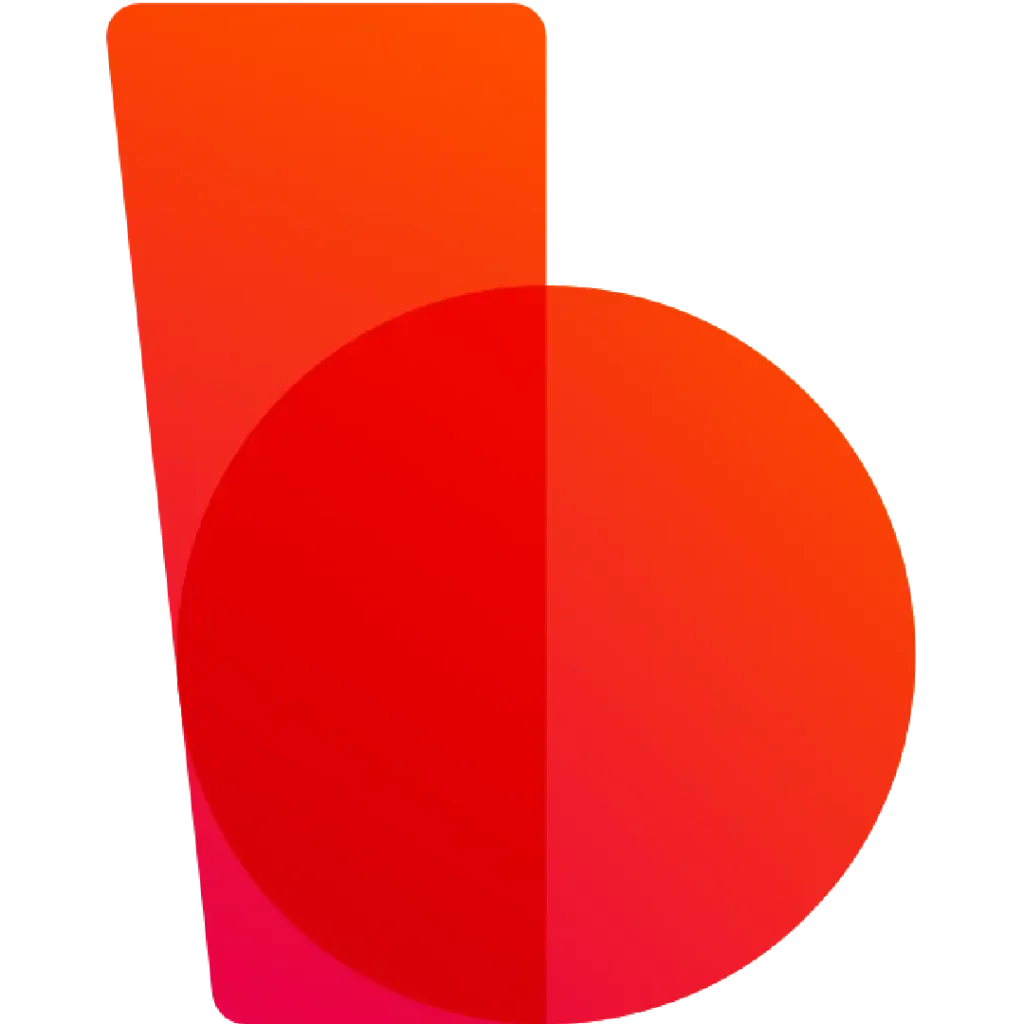
Biteable
$49/ mo
Biteable is a robust alternative to FlexClip, known for its user-friendly interface and extensive template library. It offers customization options for personalized, professional-quality videos with ease. Biteable focuses on simplicity and efficiency, providing tools like animated text and graphics for engaging content creation. It caters to diverse needs and is ideal for social media managers and content creators looking to enhance their brand presence and storytelling. Read More…
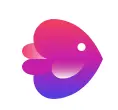
In Video
$30/ mo
InVideo offers a superior alternative to Flexclip, providing users with an innovative online video editing tool. Tailored for individuals seeking a user-friendly video editing experience, InVideo boasts many unique features such as intelligent text-to-speech functionality and an extensive template library. This platform enables users to unleash their creativity through a variety of options. Known for its simplicity and efficiency, InVideo is ideal for individuals and businesses looking to quickly produce professional videos. While Flexclip prioritizes ease of use, InVideo distinguishes itself with its advanced capabilities, making it the preferred choice for those aiming to elevate the sophistication of their video content.Read More…
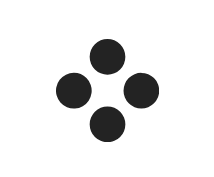
Movavi
$49/ mo
So, if you’re looking for an alternative to FlexClip, consider Movavi. Both are excellent video editing tools, but Movavi is more expensive but offers some of the best features in the market. While Flexclip is perfect for beginners as it has a user-friendly interface and simple tools to start with. On the other hand, Movavi may be better suited for professionals who need more advanced editing options. Ultimately, it comes down to your budget and skill level – Flexclip is a solid choice for those looking for a cost-effective option with great features. At the same time, Movavi may be better for those with more experience in video editing. Read More…
Final Thoughts
In conclusion, FlexClip offers a user-friendly platform with various features that make it suitable for professional editors and newbies. Its ease of use and intuitive interface make it accessible to those without video editing skills, allowing them to create quality content. However, professional editors may find the software needs more advanced features to feed complex projects. Some alternatives to FlexClip include Adobe Premiere Pro and Final Cut Pro, which offer more comprehensive tools for experienced editors. Whether FlexClip is worth it depends on the user’s specific needs and skill level. See if it suits your editing requirements or explore other options for more advanced projects.
FAQS
Yes, you can upload your photos, videos, and music to use in your projects.
With a free account, there are some limitations on video length and quality, but these can be unlocked with a premium subscription.
With a free account, there are some limitations on video length and quality, but these can be unlocked with a premium subscription.
You can invite others to collaborate on a project by sharing a link with them.
FlexClip takes data security seriously and uses encryption protocols to protect user data.
FlexClip has a dedicated customer support team to assist users with questions or problems.
You can export your videos in various formats, including MP4, MOV, and GIF.