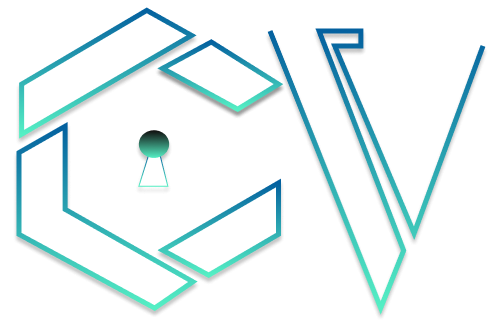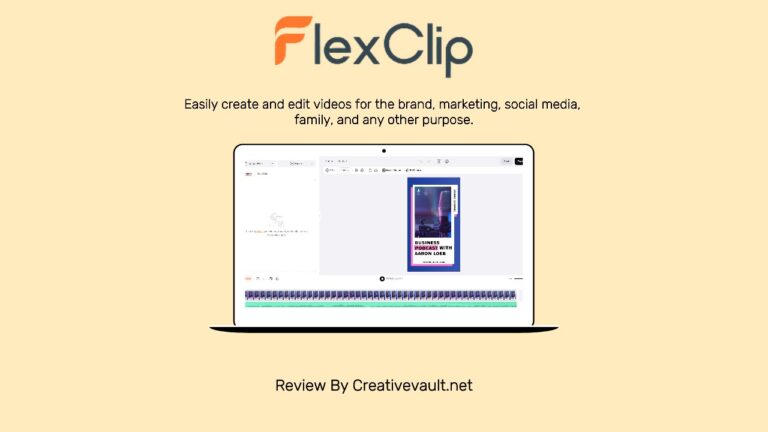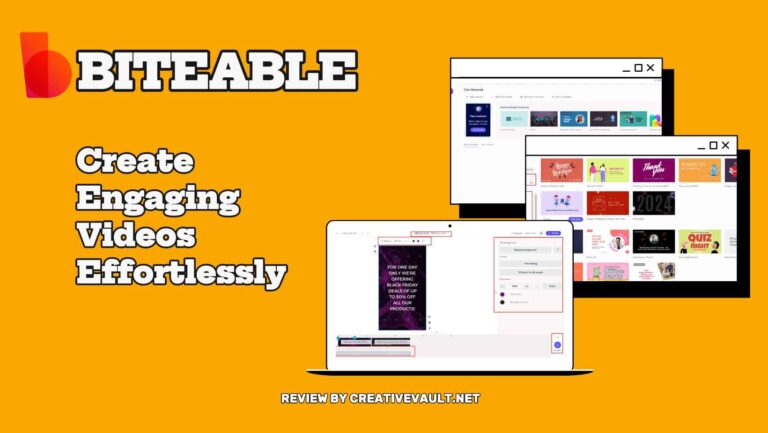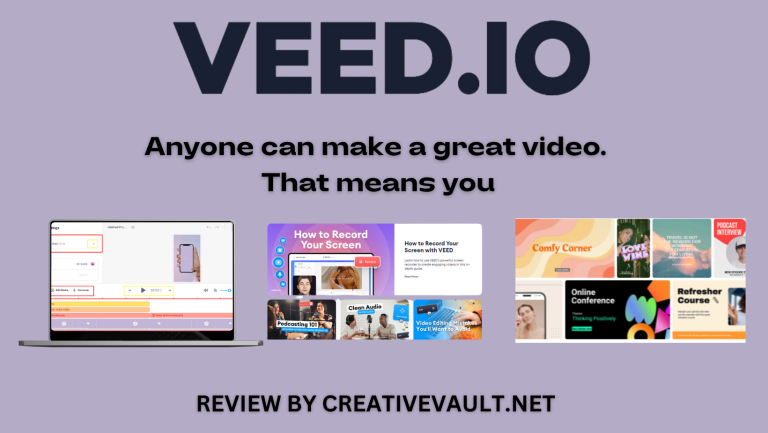Videos have become a significant medium in today’s changing landscape, serving as a means of storytelling, spreading content virally, and generating substantial profits. The right video editing tool is crucial, as they vary in functionality, cost, learning curve, and import/export options.
WeVideo is an online video editor worth considering for creating ads, tutorials, product videos, educational content, or simple editing tasks like merging and trimming. However, it’s important to consider both the strengths and weaknesses of WeVideo before making a decision.
In this article we will indicate WeVideo’s advanced features and tools. We will discuss its user interface, licensing terms, pricing, pros, and cons. Let’s dive into our WeVideo review without wasting time and find dozens of ways to help us quickly create stunning and eye-catching videos for our online presence.
Review Summary
Videos are essential for storytelling, virality, and profits. WeVideo is a versatile online editor for ads, tutorials, and more. This review explores its features, pricing, and usability for creating captivating online videos.
Pros
- Connect with enterprise apps like Kaltura and Canva
- Easy to use for beginner users
- Powerful publishing capabilities
- Strong collaboration tools
Cons
- Connect with enterprise apps like Kaltura and Canva
- Easy to use for beginner users
- Powerful publishing capabilities
- Strong collaboration tools
- Free users may encounter a WeVideo watermark on their exported videos
- Storage space for media files may be limited depending on the user’s subscription plan
- Limited Advanced Editing Features
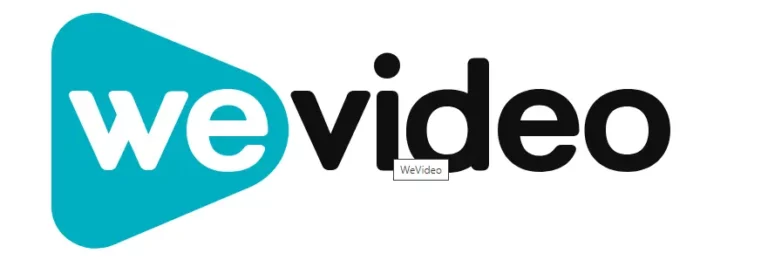
Creativevault.net
Website
Pricing
Free Plan
Type
Overall Rating
Table of Contents
What is WeVideo?
WeVideo is a simple video editing and sharing platform for schools, businesses, and media. It lets users capture, create, watch, and share high-quality videos. The app uses JumpStart technology to make video editing easier. It offers tools like 720p video resolution, cloud storage, motion titles, green screen capability, music library access, and more. These tools help users make great videos quickly. It also provides options like multi-track editing and story boarding capabilities, advanced text editing tools, built-in graphics options, customizable workspace settings files & media management resources, which help users to create impressive videos in minutes effortlessly.
Who Should Use WeVideo?
WeVideo serves many customers, including companies, solo entrepreneurs, hobbyist video editors, students, educators, and media companies. Their video editing and creation solution is easy to use on desktop and mobile devices, making it suitable for people who want to edit videos at home or on the go. Users of the WeVideo app can quickly capture, edit, crop, view, storyboard, and share their work. The cloud app allows seamless online video creation and storage, enabling access to work from anywhere and on any device.
Key Features Of WeVideo
WeVideo offers a multitude of fantastic features that are incredibly helpful in creating high-quality videos effortlessly. Let’s delve into these features and examine them more closely.
Cloud-Based Tool
WeVideo is a cloud-based tool that lets you work from anywhere and collaborate easily. You can invite others to add footage and edit your work by sharing a link or adding them directly. Each editor gets their timeline to make edits so you won’t overwrite each other’s work. However, working together on a single video can be challenging, especially if everyone works simultaneously. You don’t need to back up your work using a USB stick and pass it around.
Color Corrections
WeVideo has many color correction editing tools like Brightness, Contrast, Saturation, and Hue adjustments. It has everything you need for basic adjustments. However, if you are serious about color correction, WeVideo may not be your best solution.
Stock Footage and Photos
WeVideo offers a large collection of stock footage and images, including over one million commercially licensed video clips, pictures, and music. These are available with the paid Professional and Business plans. You no longer need to buy stock content when making a new video.
Editing Features
WeVideo provides many editing features, but you get different things based on your chosen package. Here’s a general idea of what WeVideo offers: You can download edited videos to your computer, WeVideo Jumpstart Technology, High-quality editing features, Motion titles, including holiday themes, green screen tool, voiceover tool, Slow motion, Screencasting, Sync work across platforms, Making square and vertical videos, Export only the audio track, Social media marketing options, Optimized export choices, Flexible frame rate, Create video templates, Collaboration and sharing tools and other management tools.
Green Screen
If you don’t have your green screen footage, that’s okay! WeVideo has a wide selection of green-screen video clips for you to use. You can create a high-quality video set in any location by selecting a green screen clip and replacing the background with either our footage or your own. Their browser-based green screen editor is available whether you’re on a Mac, PC, Chromebook, or other desktop device. Explore Wevideo’s iOS and Android apps for on-the-go green screen editing if you prefer mobility. Regardless of your choice—desktop or app—you can effortlessly master chroma key editing without prior experience. With over 1 million photo and video options, you can always find the perfect background for your project.
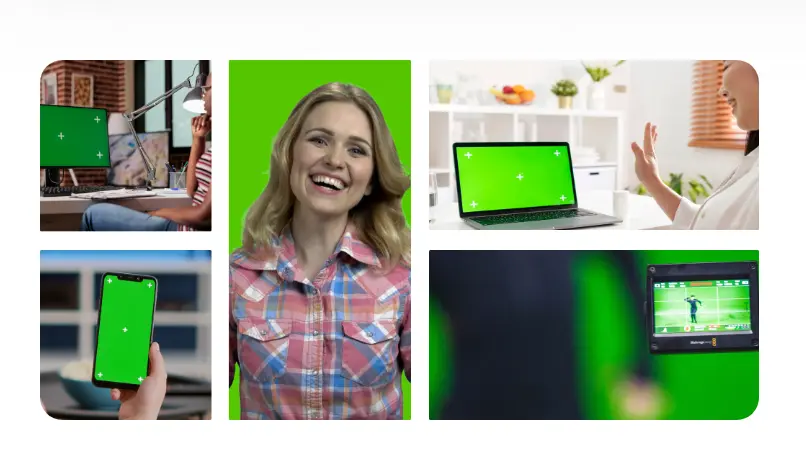
Screen Recorder
WebVideo has a free screen recorder, so you can easily capture your screen, webcam, or both. Seamlessly synchronize video and voiceover and enhance your content with its integrated video editing features. No need to download an app – from professional sales presentations to swift student video projects; it simplifies the process with just a click of the record button. The screen recorder operates directly from your web browser without requiring additional software, browser extension, or app. Once you finish recording, you can save your file or export it directly to platforms like YouTube and Google Drive without needing an app!
Soundtracks and Transitions
WeVideo has many soundtracks for you to use. You can easily add background music to your video with just a few clicks. You can also fade your audio in and out of your footage. You can control the volume of your audio tracks using the rubber band controls. WeVideo has over thirty effects like dream, emboss, blur, sharpen, and zoom, as well as over 50 transitions. You can add transitions quickly by dragging your chosen transition between the two target clips.
Video Templates
WeVideo’s video templates are a game-changer for creators at any skill level. These templates are professionally designed and come in many styles and themes, making it quick to create top-quality videos. Whether you’re working on marketing, education, or personal vlogs, there’s a template for you. One big advantage of WeVideo’s templates is that you can customize them. Also, new and trendy styles are always added to the library, keeping your content fresh and engaging. These video templates are easy to use for beginners and experienced videographers. They have pre-made animations, transitions, and effects to help users make professional-looking videos quickly. Whether a social media influencer or a business owner, these templates can help you create engaging videos to captivate your audience.
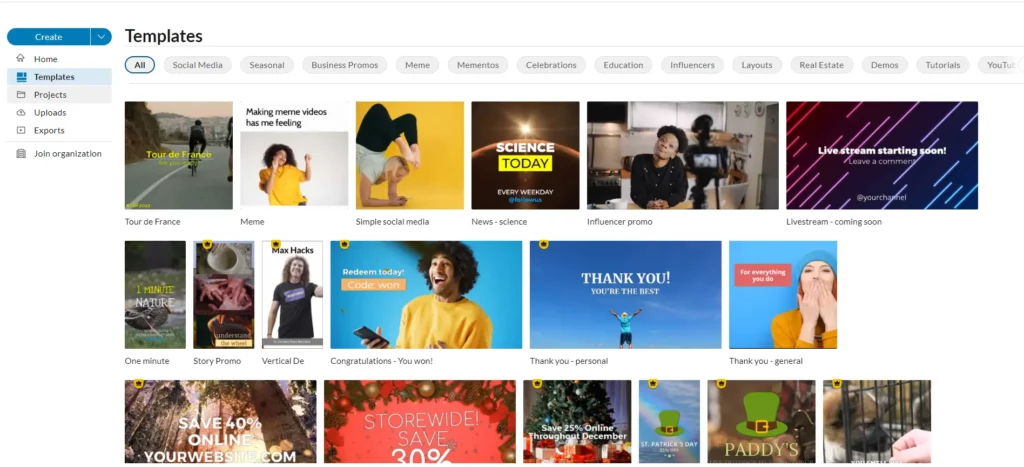
Export and Upload
After editing your video, uploading it from WeVideo to YouTube and other platforms is easy. You don’t need to download the video and then upload it again to YouTube. WeVideo can do it all for you. With any paid plan, you can publish your videos on various networks, including YouTube, Vimeo, DropBox, Facebook, Twitter, Google Drive, and DailyMotion. If you upgrade to the Unlimited Plan, you can upload videos to FTP, Wistia, and Vidcaster directly from the WeVideo dashboard.
Video Editor
Once you upload your video to WeVideo’s editor, editing is easy. You can drag and drop content onto the video timeline and add multiple tracks. Trimming clips and adding transitions is simple, too. To cut the video, remove the edges in or out. WeVideo’s titling feature is also better than its competitors. You can add a title by dragging one of WeVideo’s text templates to the Graphics or Effects track. Then, modify the text using advanced text editing in the preview window. Once you’re happy with the text, click the FX button to choose fonts, edit size, color, and positioning, and use bold, italics, and underline. Here is how you can use a basic editing feature of WeVideo;
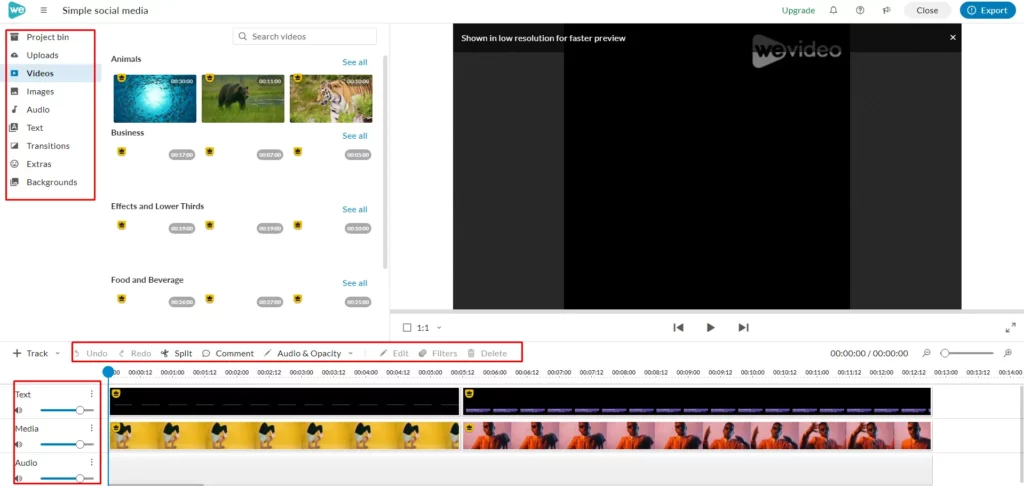
Add Captions: To add captions to a video in WeVideo Video Editor, open the Text plate and choose a template. Then, drop the caption under the timeline. Double-left-click the text track to make adjustments. Using sliders, you can customize the box under the canvas, change the text style, and adjust the text size, line height, and position. To apply animation effects, switch to Animation mode and set the scale value and fade effect.
Add Slow Mo: To change the speed of a video, double-click on the video track and select the Slow Fast Motion icon. Choose a duration, adjust the pace, and click SAVE CHANGES to save the effect. Repeat the process with different duration settings and speed values to apply other motion effects.
Add Combine Edits: WeVideo lets users import files and automatically saves edited clips. To combine edits, drop all the files onto the timeline and download them as one. The audio track will apply to all the files. WeVideo also supports multiple-track editing for adding unlimited audio and video tracks as needed.
Add Music: WeVideo has a background music library, but only a few are free. You can choose music from categories like Inspiring, Happy, Dark, Relaxing, Epic, and Sad. Then, add the music to your video and adjust the volume. You can also trim out parts of the piece by clicking the icon.
Project settings are nonexistent, which poses a problem for some users, but it simplifies the video editing process for beginners. Under the paid Plan, all projects are automatically set to the maximum pixel size, and your chosen payment plan determines the export size. Additionally, all projects have a 16:9 aspect ratio, so if you’re working with 4:3 footage, you’ll notice letterboxes on the edges. If you have experience with other video applications, you should quickly grasp WeVideo’s dashboard.
WeVideo Alternatives
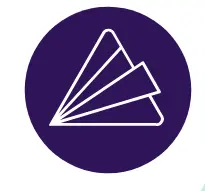
$16/ mo
Animoto is a compelling alternative to WeVideo, presenting users with an online video creation platform that excels in simplicity and ease of use. Much like WeVideo, Animoto facilitates the creation of polished videos without the need for advanced editing skills. It caters to personal and business needs, allowing users to craft engaging content for events, marketing, and presentations. Animoto distinguishes itself with a user-friendly interface and various customizable templates and styles. While WeVideo may emphasize collaborative editing, Animoto appeals to those seeking a straightforward solution for quickly producing visually appealing videos with minimal learning curve.
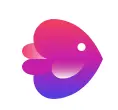
$30/ mo
InVideo is a formidable alternative to WeVideo, offering a user-friendly online video editing platform. Like WeVideo, InVideo empowers users to create captivating videos without extensive technical expertise. Both platforms provide a range of templates, stock media, and customization options. However, InVideo stands out with its intuitive interface, making it particularly accessible for beginners. It offers a diverse template library and features like intelligent text-to-speech, enhancing the creative process. While WeVideo is known for collaborative editing, InVideo shines with its simplicity and efficiency, making it a compelling choice for users seeking a streamlined video editing experience with professional results.
WeVideo Pricing
WeVideo provides users with various package options, such as a complimentary version and four different paid packages tailored to individuals and businesses. Now, we will delve into these packages in greater depth.
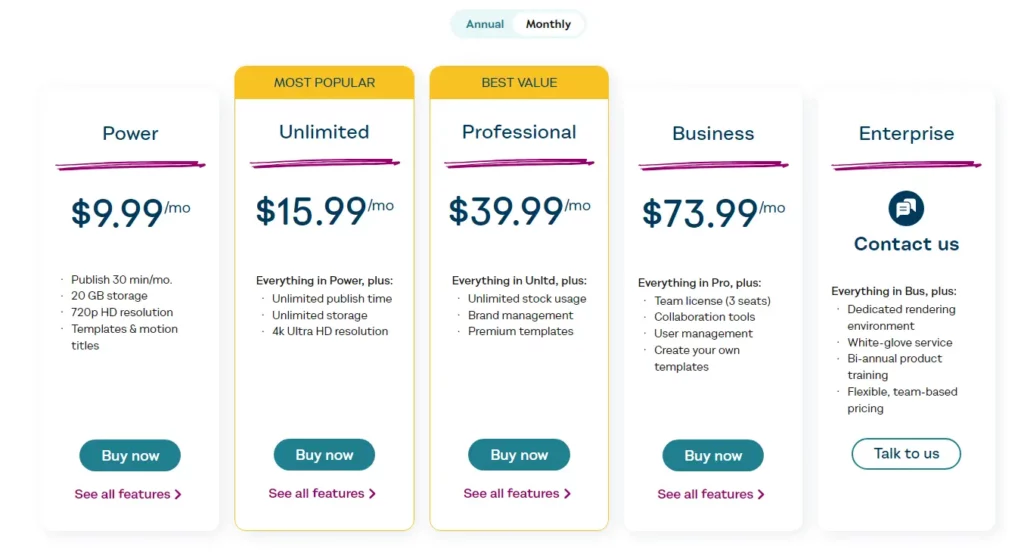
Free Plan
You can use WeVideo for free with a single-seat license and no free trial restriction. However, the maximum video resolution is only 480p, and you are limited to one GB of online storage. Also, you can only export up to five minutes of watermarked video per month. There needs to be more than the free package for business use, but it is a good way to try out their dashboard.
Power Plan
This bundle is great for making slideshows and compilations of your home videos. It’s perfect for turning your memories into something special. The Plan only plants $9.99 per month and $4.99 per month on an annual subscription. Here’s what you get: A license for one person. You can publish up to 30 minutes of footage each month. HD resolution at 720p. Access to premium editing features on desktop, iOS, and Android. Add motion titles and create square, vertical, or horizontal videos.
Ultimate Plan
This bundle is great for people who enjoy editing videos as a hobby. The Plan only plants $15.99 per month and $7.99 per month on an annual subscription. It includes a single-seat license and everything from the Power plan, plus some extra features, including:
- Being able to publish an unlimited number of videos
- 4K Ultra HD resolution
- Access to VIP video processing and support
Professional Plan
Attention all entrepreneurs and video marketers: this package is tailor-made for you. The Plan only plants $39.99 per month and $19.99 monthly on an annual subscription. It includes all the features from the previous two plans, plus;
- Premium quality business motion titles for amazing videos
- Additional social marketing options
- Unlimited access to one million pieces of commercially licensed media.
Business Plan
A Business plan best suits small businesses and marketing teams in larger enterprises. The Plan only plants $73.99 per month and $36.99 monthly on an annual subscription. It includes all the above features and:
- Access to a team license, which consists of three seats
- You can create your video templates
- Access to collaboration and sharing tools (for collaborative editing)
- Other management tools
FAQS
To eliminate the watermark on WeVideo, you must subscribe. While there may be better solutions than this, it is the sole method for producing watermark-free videos using the platform.
You can effortlessly cancel your WeVideo subscription directly from the main page without enduring any anxiety-inducing wait for support or email confirmation. Even after cancellation, you can still access the software until the original purchase date.
Certainly! WeVideo is suitable for both YouTube and personal video projects, including those intended for an online family library. This platform provides licensed free music for premium account holders and allows the use of images and videos. Additionally, users can select from various aspect ratios such as square, vertical, or horizontal to suit their preferences.
Final Thoughts
In conclusion, WeVideo offers comprehensive features that make it a strong contender in the competitive video editing software market. Its user-friendly interface, cloud-based platform, and collaborative capabilities make it an attractive option for individuals. It is worth considering for amateurs and beginners in video editing. The variety of editing tools and the flexibility to work on multiple devices further enhance its appeal. At the same time, there may be some limitations in terms of advanced features compared to professional-grade software like Adobe Premiere Pro, which offers more advanced features and capabilities, making it a great option for those looking to take their editing skills to the next level. Other software options, such as Adobe After Effects or Blender, may be better suited when creating animations specifically.
Ultimately, users should consider their specific needs and level of expertise when deciding if WeVideo is the right fit for them. Give it a try and see if it meets your video editing requirements!
I hope you like this WeVideo Review, and we will be back with more informative, creative, and valuable content soon.