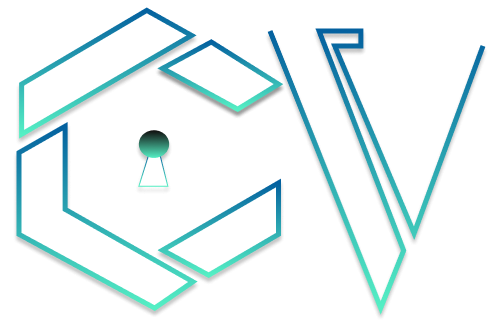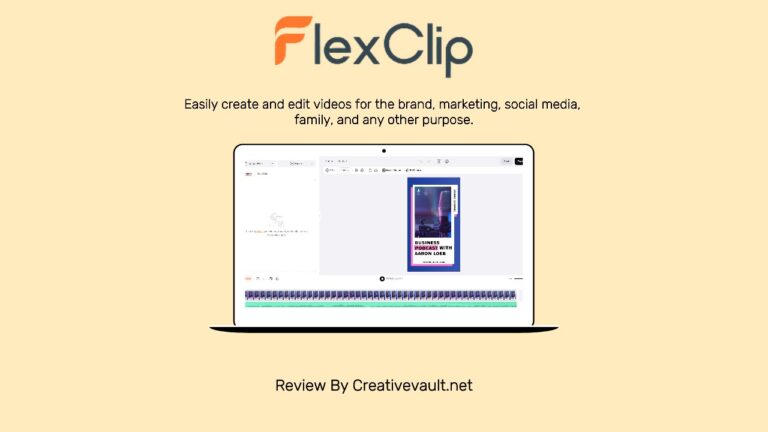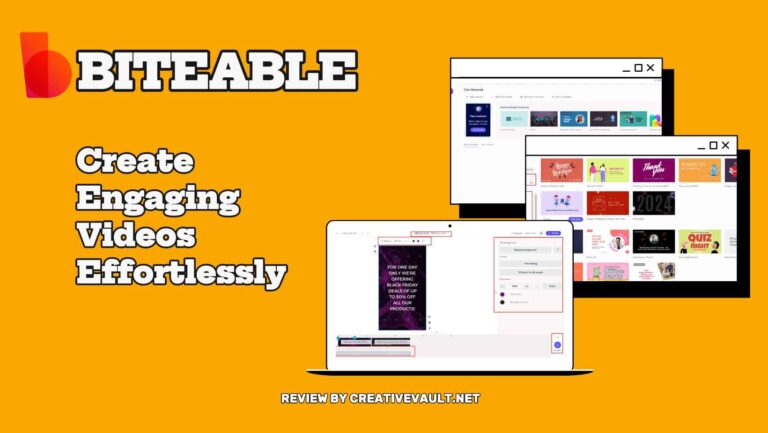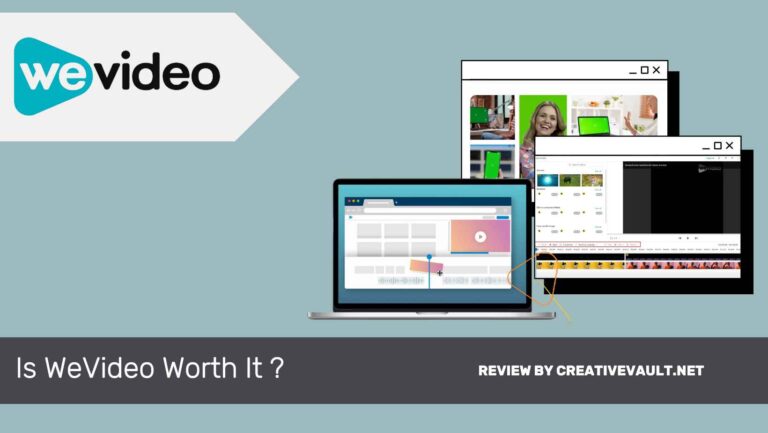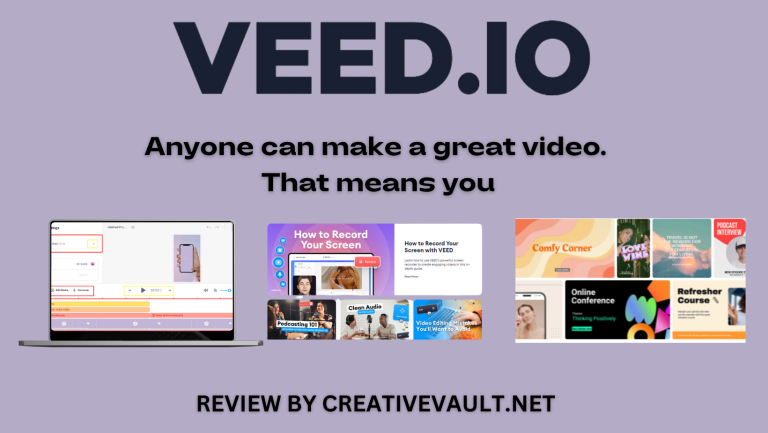Video editors are in high demand due to the increasing popularity of video content across various platforms such as social media, streaming services, and websites. The video has become a powerful and engaging medium for communication, marketing, entertainment, and education. A Cisco report estimates that 82% of all internet traffic will be video by 2023. It’s worth finding a good video editor to capitalize on this trend. This blog post will review a one-stop shop video editing software by Movavi
This Movavi review will demonstrate all its features, prices, and pros and cons and compare it to its competitors! Without wasting any time, let’s jump into our article to find the best video editor for you.
Review Summary
Movavi is a software suite that works best for users without editing skills and skilled video editors, as it has features relevant to both types of users. It offers a wide range of parts and functionalities. Though, it has some inconsistencies and bugs that need to be resolved. Movavi also provides many products such as a Video suite, Video editor plus, screen recorder, and photo editor. Still, the seven-day free trial and amazing discounts make Movavi a viable choice for video editors.
Movavi is a top-notch tool that is recommended for newbies as well as professionals. It has a large team of authors, experts, and a wide customer base. Try Movavi video editor and other products by downloading it for free
Pros
- Intuitive interface with no clutter
- An extensive number of transitions, filters, and preset titles
- Video can be made in a variety of formats.
- It includes a screen recording feature.
- Direct YouTube upload
Cons
- Intuitive interface with no clutter
- An extensive number of transitions, filters, and preset titles
- Video can be made in a variety of formats.
- It includes a screen recording feature.
- Direct YouTube upload
- Editing tools are limited to the basics.
- The video editor has limited control over some effects (e.g., title addition and editing).
- There are limited audio-video effects.
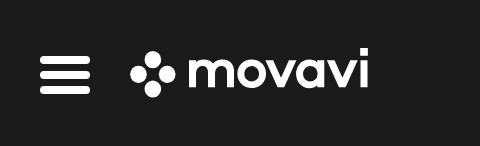
Creativevault.net
Website
Pricing
Free Trial
License
Movavi.com
$49.95
7-days
Royalty-Free
Overall Rating
Table of Contents
Overview
Movavi Video Editor has been around since 2004. And now, It’s a popular video editor used by over 5 million users from 150 countries worldwide. Movavi handles everything, from video creation and editing to converting a screen recording.
Movavi is more than just video editing software. It offers multiple tools to save users time, and it’s easy-to-use and powerful software that helps you to create professional-looking movies or videos in no time. Even beginners can use it without any editing experience.
Key Features Of Movavi
Over the years, Movavi has grown into an excellent video editing software suitable for everyone. Take a look at some amazing key features of Movavi:
- Apply effects and filters so your videos can stand out.
- Include animated transitions and titles in your videos
- Create engaging movies and slideshows.
- Add recordings of your voice-over via microphone.
- Share videos online or export them in any of the popular formats.
These features make it the perfect tool for completing remote work, distance education, fun projects, etc.
Movavi Video Editor
Movavi Video Editor is a simple video editing application aimed at casual users and enthusiasts. It’s not ideal for professional projects, but you can use it to create movies for fun and sharing on the web or with your friends and family. It supports 14 languages worldwide and is available for Windows and MacOs latest versions.
It provides basic video editing features such as Trim, Rotate, Crop, and Cut, all essential for film editing. It allows you to add and edit content in layers with multi-track editing. Simply import the files and start editing without any prior editing skills. Let’s dive into its functionalities to see whether it works and whether it is worth it.
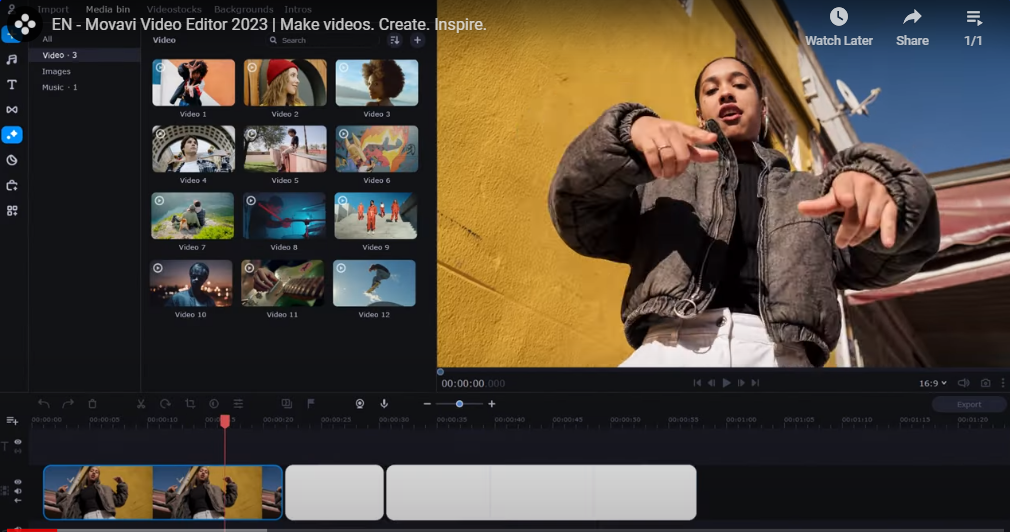
Movavi Video Editor Functionalities
User Interface
When you open the video editor, the dashboard will appear on your screen:
You can assume that the interface of the software is simple and easy to use. It has a standard layout just like other video editors, Here you can import the files to the timeline. You can also preview the videos after final results in the top right corner. You can also add images, audio and other files you need to complete your project.
It also provides a variety of Stock music, backgrounds, SFX and a collection of simple stock footage that you can choose from Movavi’s library. You can find anything easily you’re looking for, including the filters, an equalizer, audio effects, graphics, effects, and everything else they offer.
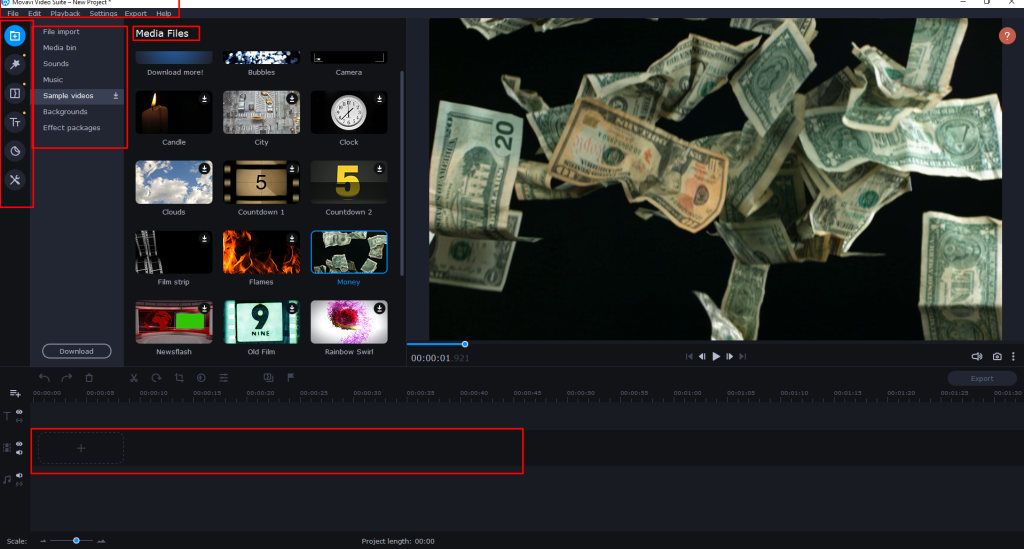
Editing Abilities
Movavi offers a wide range of tools for editing videos quickly and easily. And in this part, we will highlight some of its main editing capabilities.
Transitions
You can easily add transitions to your videos with Movavi. You can merge two clips using neat animations like:
- Zoom in & out
- Blur in
- Page Turn Effect
- CrossFade
- Fade in & out
- Warps and more.
These transitions give a professional look to your videos, and Movavi helps make your editing efforts as easy as possible.
Titles
Titles are just text that you can add to your videos. You can choose to add ordinary text or titles in different fonts and fancy text using the editable templates. Select the templates you want and edit them in a few clicks.
Stickers
There are lots of clipart-style graphics available on movavi that you can add to yur videos. Select the graphic element and place it to the position you want. You can move and resize it and choose how long it should appear in this position.
Video Effects
Movavi also has a variety of sample clips and video effects. Each effect is a few seconds long and can be downloaded in seconds. All these effects are free of charge, So you don’t have to rely on paid services to add amazing results to your videos.
Stabilizer
The stabilizer tool helps you polish your video movement. You can use this tool to remove camera shakes. Users find this useful when they have clips shot from several different points of view. What are the steps to use Movavi video stabilization? The accuracy level and shaking level can be adjusted as desired. However, change slowly. It works like magic but won’t stop the trembling and shaking. Clips will become distorted if the slider is cranked up too high.
Montage Wizard
Movavi has some special surprises for its users, they have a Montage Wizard . With the help of this function you can create a quick video with a series of images. This is a great tool to create amazing slideshows for your presentations. You can see the complete walkthrough of how to use this function here.
Chroma Key
You can edit green screens using Movavi. The Plus version includes Chroma Key functionality. Post-production replaces the background in a video filmed using this technique. Many users review that the tool works perfectly, but we haven’t tested it yet. It is simply a matter of adding an Overlay, then adjusting Opacity, Tolerance, Noise, and Edges. The media will be automatically changed to your chosen background.
Stock Content
Movavi has a good collection of royalty-free stock content. You can find what you’re looking for in the library if you’re short on clips during post-production. You can go through the collection to create social media ads, promotions, or announcements. As a result you can produce video marketing projects easily.
You can choose from a free sample of videos, music, sound effects, and backgrounds and include complete templates that can be used in various ways.. All content available on Movavi video editor is royalty-free so you don’t have to worry about copyright strikes.
Project Workflow
So far, it’s clear that you can create stunning videos quickly and easily with this tool without any prior editing experience. And there is no need to learn and try complicated software.
Follow these few short steps:
- Add Media Files to the Program
- Split Your Video into Parts and Delete the Unwanted Segments
- Apply Artistic Effects to Your Videos and Photos
- Join the Video/Image Fragments with Smooth Transitions
- Add Video Titles (to the beginning and end, as well as overlay titles)
- Add a Soundtrack to Your Movie or Slideshow
- Save the Finished Video and Uploaded to the Web
These articles from Movavi’s blog go into more detail on how to edit videos in simple steps.
Video Output
The projects you create will be exported using the same settings for the video projects. The final result of the video will be shown just how you noticed it in the preview area. You can adjust the aspect ratio and video resolution in the settings.
It has a wide range of output options covering various video and audio formats. Besides the MP4 format, You can also download videos in MOV, AVI, and WebM formats. These sharing and output features are helpful for active video streamers. They can upload their videos directly from Google Drive, Vimeo, or YouTube by signing in.
Overall, it all flows nicely once you’ve played around with the software for a couple of minutes and understand how it works. But compared to other famous softwares like Adobe Premiere Pro, Filmora ,Final Cut Pro X or DaVinci Resolve, Movavi has some limitations and it’s not best for professional filmmaking or video editing.
Movavi Photo Editor
Movavi Photo Editor is an application available for both Windows and macOS. It is designed for photographers of any skill level. This desktop picture-editing software gives you smart tools to edit images quickly and get amazing results. You can get the application for just $49.95 on an annual plan or $69.95 for lifetime use.
It is an AI-Powered tool with an intuitive user interface, so you can start working on the program immediately. The AI-powered features include in the application are:
- Photo enhancement
- Background replacement
- Object removal
- Photo colorization
- Portrait retouching
- New: color correction presets
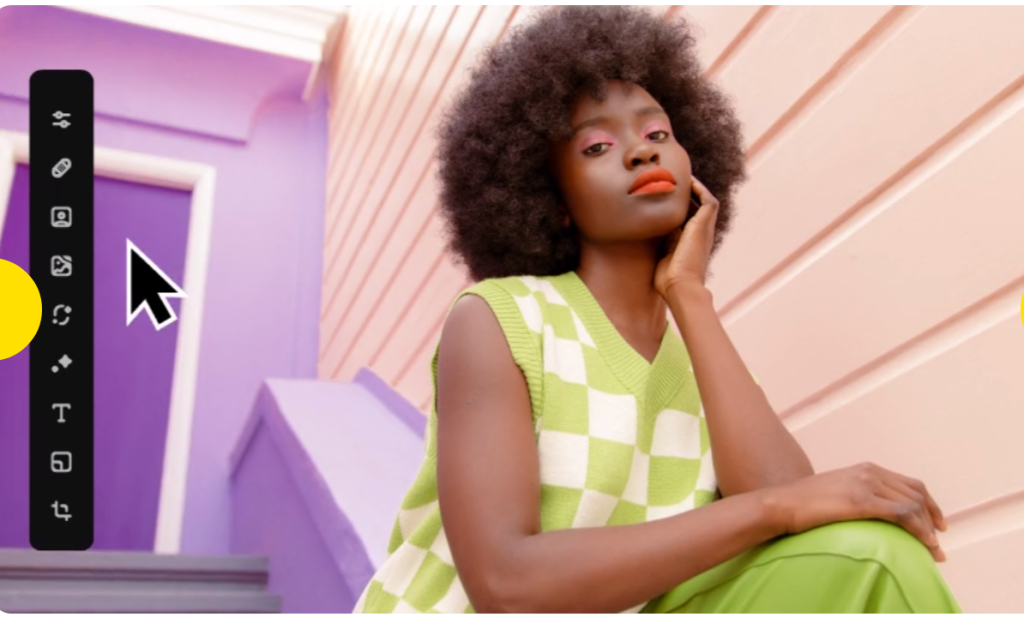
Movavi Video Convertor
Movavi Video Convertor Application support 180+ formats and gives high-quality output results. Change video formats, encode video to audio, or transform image file types easily, including MP4, MOV, AVI, WMV, DVD, VOB, MKV, RAW, MP3, OGG, GIF, and more. Upload the results to your computer, any other device, or online. The application is available in the Movavi Video Suite, but you can purchase it individually with a lifetime license for just $59.95. The features include :
- Profiles for 200+ devices
- Ultrafast conversion
- Instant file merging without quality loss
- Trim, rotate, and crop video
- Quality enhancement
- Automatic conversion
- Adding effects
- Online subtitle search
- New: AI upscaling
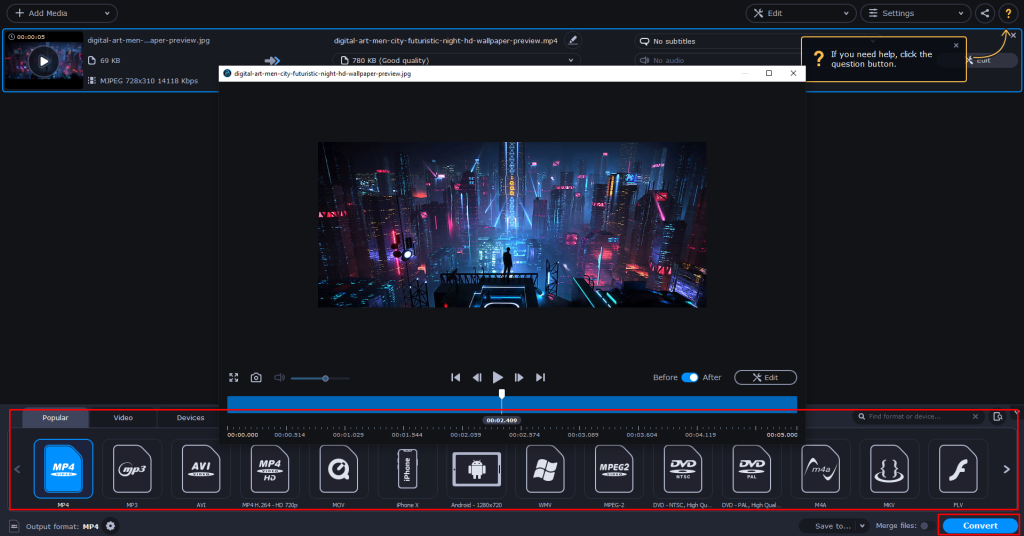
Movavi Screen Recorder
Movavi has an easy-to-use free Screen Recorder Application for self-education. Grab the webinars, online courses, or TED Talks you want to attend. Schedule your recordings at the touch of a button. Capture audio and video simultaneously or separately. You can use this for free, but if you want more features, subscribe to its lifetime license, which only costs $59.95. The features included in the paid version are the following:
- Screen and system audio recording
- Speakers and mic sound grabbing
- Webcam output capture
- No watermark
- New: drawing freeform shapes and figures on videos
- New: taking full-page screenshots
If you are looking for some Free Video convertor tools Click here to Read our Blog post of free online and desktop convertor tools.
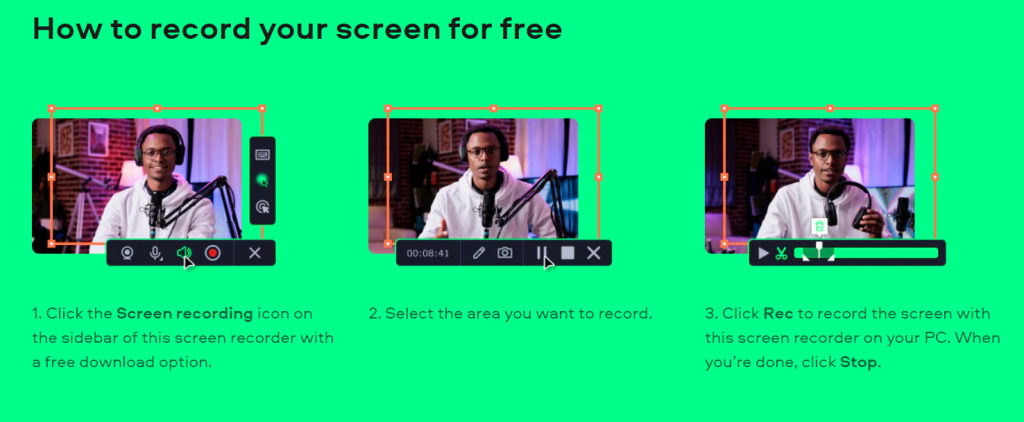
Movavi Slideshow Maker
Movavi offers a perfect application for creating amazing Slideshows for presentations and other purposes. Movavi Slideshow Maker helps you create personalized video slideshows from your photos in just a few clicks. You can make your short movies more dynamic by overlaying them with music or your voice and adding different effects, transitions, and titles. You can download the program and follow the simple steps to learn how to make a picture slideshow with Movavi Slideshow Maker. The application is available in the Movavi Video Suite. Still, you can purchase it individually with a lifetime license for just $64.95. The features include :
- Free tech support
- The activation key for both Windows and Mac
- Extended effects pack:
- 326 titles
- 216 transitions
- 165 stickers
- 83 audio files
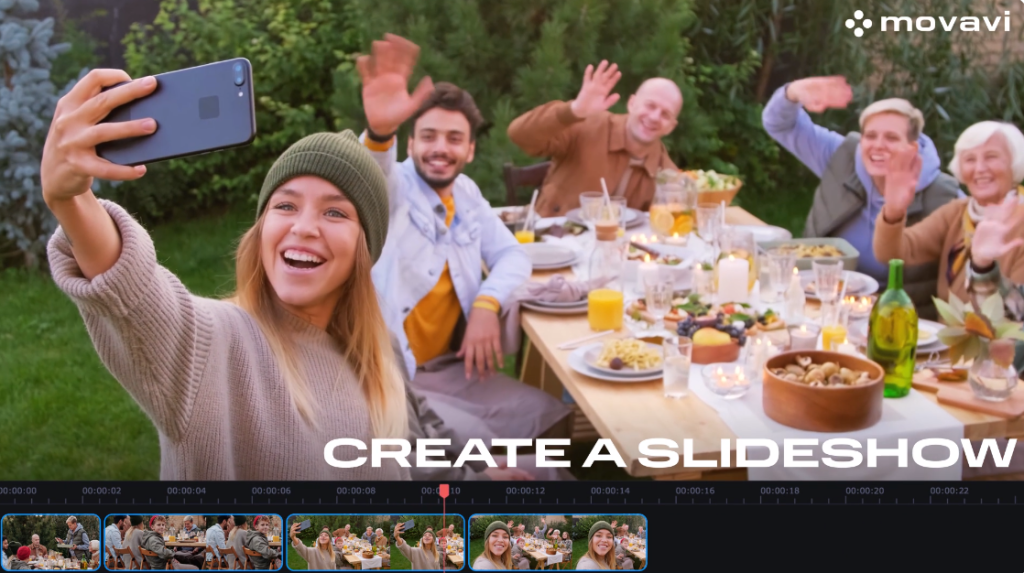
Movavi Video Suite
Movavi has become a very large programming company in several years that offer a variety of products for production. If you are a filmmaker, Video Creator, or work goes around all these products, buying these products individually costs you a large investment. But solved all the problems With the release of Movavi Video Suite in 2021, a powerful version of this software, to allow for more effective video content creation, editing, and sharing.
You will get access to all video-processing apps in one package, including the latest versions of Video editor, slideshow maker, screen recorder, Media file conversion, and other tools.
If you want all the latest programs, including Photo editing apps, you can go with Movavi Unlimited Pack, which offers all the latest applications of Movavi in one pack.
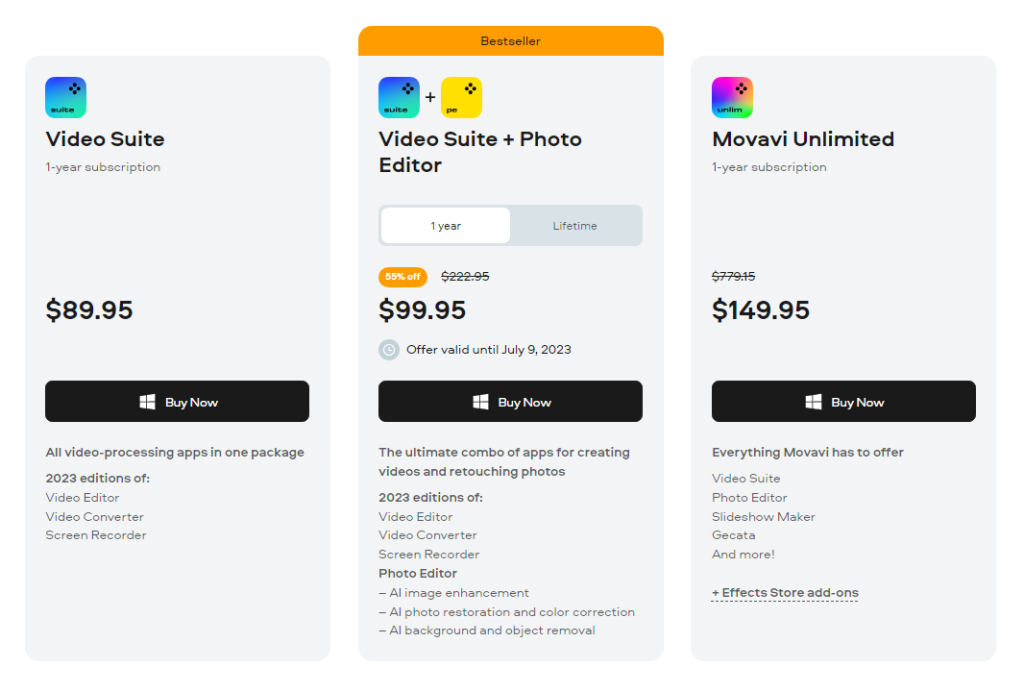
Movavi Pricing
Movavi Offer different types of subscription for different applications here are the list of currently available plans:
Application | Price |
Movavi Video Editor | $49.95 / 1 Year – $69.95 / lifetime |
Movavi Video Editor + Effect Packs | $69.95 / 1 Year |
Movavi Video Suite | $89.95/ 1 Year -(Includes all Video editing Apps) |
Video Suite + Effect Packs | $94.95 / 1 Year |
Movavi Unlimited | $149.95 / 1 year (Includes all 9 Movavi Programs) |
Video Suite + Photo Editor | $99.95/1 year- $119.95 lifetime |
Note: All The Plans Include Different Features From Each Other, We recommend you to Read All The Terms Clearly Before Purchasing It.
Use Cases Of Movavi Video Editor
Whether you’re a beginner or a skillful video editor, Movavi has a lot. It’s for every type of user who wants to create engaging, informative, and professional video content. Its straightforward interface, features, stability, performance, and support makes Movavi the best choice for anyone.
Here are some use cases for this video editor to help you understand how this software can support different types of creators.
YouTube Channel: Movavi is best for creating amazing Youtube videos for your channel. You can record your screens for online gaming streams and create and edit vlog videos containing everything you need to create engaging videos to stand out.
Advertising Videos: The video editor helps you create stunning product videos for advertising. You will even find a step-by-step guide on creating compelling explainer videos using Movavi on the site.
Blogger: If you want to share engaging clips or great memories as a blogger, Movavi can help you do that. Your videos will look professional even if you are new and never edited a video before.
Event Videography: This tool is perfect for editing and sharing footage of wedding videos, memorable birthdays, home movies, etc. So far, anyone can use it to create and edit any video.
You can also use Movavi editor to:
- Remove mistakes and cut scenes you don’t want in your videos.
- Create video ads for your small business or brands.
- Polish and preserve home movies for generations to come
- Edit funny videos of friends, family, pets, etc.
- Easily upload finished videos to social media sites.
Movavi Alternatives
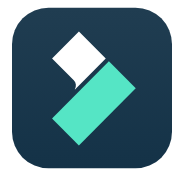
Filmora
$19.99/ mo
Filmora is a popular video editing software developed by Wondershare. It offers a range of features and tools to help users enhance their videos. You can trim, split and merge video clips, and can add various effects, filters, and transitions. The software also has a stock content including Music, SFX and more. It supports various file formats like MP4, AVI, MOV, and more. It also has additional features like chroma key, screen recording and more. It is available for both Windows and macOS operating systems. Overall, Filmora is a versatile and user-friendly video editing software that caters to the needs of both beginners and intermediate-level video editors. It has gained popularity for its ease of use, extensive feature set, and affordability.

DaVInci Resolve
$295/ lifetime
DaVinci Resolve is a professional video editing and color grading software developed by Blackmagic Design. It is widely recognized in the film and television industry for its advanced features and robust capabilities. It offers a comprehensive set of color correction and grading features that allow users to manipulate and enhance the color and visual aesthetics of their videos. The software provides advanced controls for adjusting color balance, contrast, saturation, and more, enabling precise color grading and creating specific moods or looks. DaVinci Resolve provides a range of advanced video editing features, including visual effects, motion graphics, and audio editing. It includes a library of built-in effects, transitions, and titles, as well as support for third-party plug-ins for additional creative possibilities.
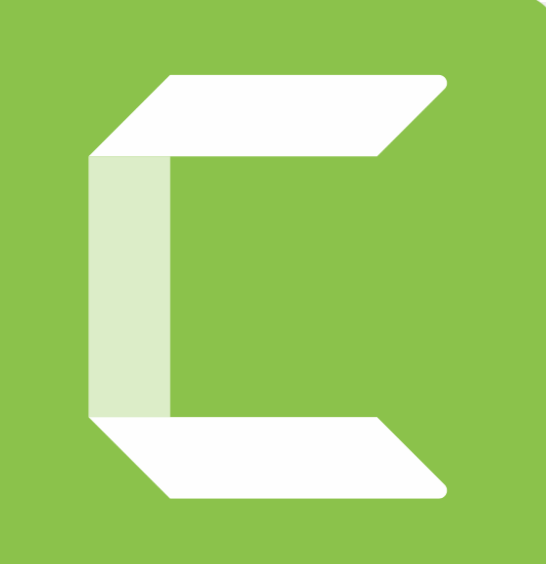
Camtasia
$179/ year
Camtasia is a screen recording and video editing software developed by TechSmith. It is designed to assist users in creating professional-looking videos, particularly tutorials, presentations, and demonstrations. Camtasia also provides a user-friendly video editing interface, enabling users to edit their recorded footage and other imported media files. It provides an extensive library of royalty-free media assets, such as music, sound effects, and graphics, that users can integrate into their projects. It offers various video formats like MP4, AVI, and WMV, as well as direct sharing to YouTube, Vimeo, and other online platforms. Overall, Camtasia is a popular choice for individuals and organizations seeking an easy-to-use screen recording and video editing solution.
Pros
- Intuitive interface with no clutter
- An extensive number of transitions, filters, and preset titles
- Video can be made in a variety of formats.
- It includes a screen recording feature.
- Direct YouTube upload
- Movavi software also has a Built-in training module to shorten the learning curve.
Cons
- Editing tools are limited to the basics.
- The video editor has limited control over some effects (e.g., title addition and editing).
- There are limited audio-video effects.
Conclusion
Overall, Movavi is a good resource for editing stunning videos for your projects quickly and easily. Students and teachers will find it easy to use since the application includes a comprehensive section about classroom appeal. The platform has an easy user interface so that anyone can use it without struggle.
However, it is important to consider that Movavi Video Editor’s limitations are too clunky to be worth it, For professionals seeking to produce big commercial projects. It works best only if you use it for a handful of small projects with little detail.
So far, users wishing to use the editor for more than just a hobby or educational videos for the class will find Movavi useful. You can try its 7-day free trial before purchasing it.
I hope you like the review article, and we will be back with more informative and creative content soon.
Any questions or thoughts regarding the platform?
Leave a review in the comment box below!
FAQs
Hundreds of reviews are available online for Movavi Video Editor to confirm that it has a good reputation and is safe to use. And it has been a well known and developed company for 15 years.
Movavi editor adds a watermark to your final videos when using the trial version. If you want to remove the watermark, you must purchase the software.
The app is ideal for users who need to gain expertise in video editing.
Whether you are creating a simple video or anything else, this app makes producing videos simple and quick. And various templates are available on the platform to make work easier.
You can record our screen in simple steps:
- Install Movavi Screen Recorder on your PC.
- Select the area of the screen you want to record, and click the camera icon on the control panel.
- Enable your webcam and microphone recording if necessary.
- When everything is set to register on your screen, hit the Start Recording button.
- To finish recording, click Stop on the recording panel or press F10.
Movavi allows you to use a green screen to take each of your video projects from good to great. You can replace the green screen with aby digital backdrops or choose from templates. And you can also use the chroma key for editing your videos.
You can also detect scenes, and it allows you to import media files to the program and edit your clips using a green screen video effect afterward.
Movavi video editor is a single product that only offers video editing applications. In contrast, Movavi video suite is the latest product that provides all video processing applications like video converter, screen recorder, Slideshow Maker, VHS Capture, Media Player, and ChiliBurner all in one pack, which is best for editors and cost-effective.
Unfortunately, the Screen Recorder is not suitable for game recording. We recommend you try Gecata by Movavi if you need to record games.