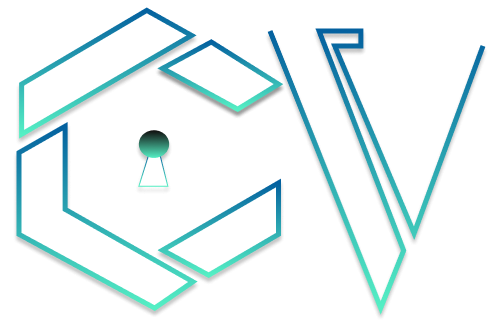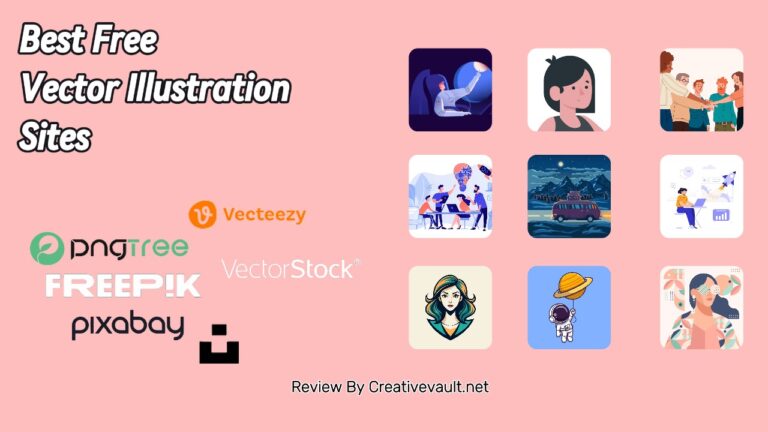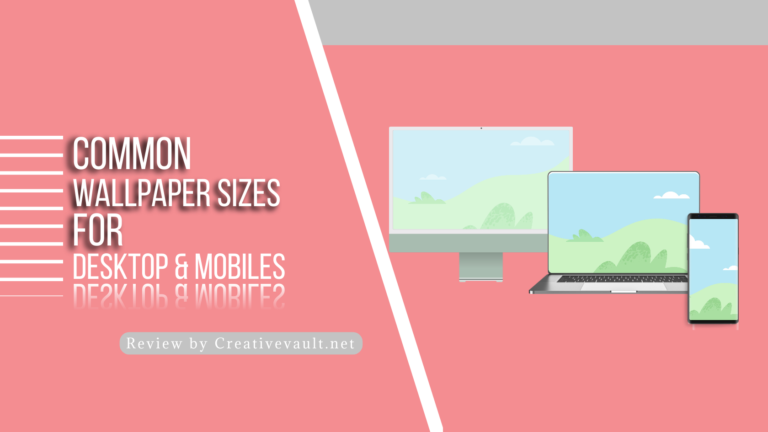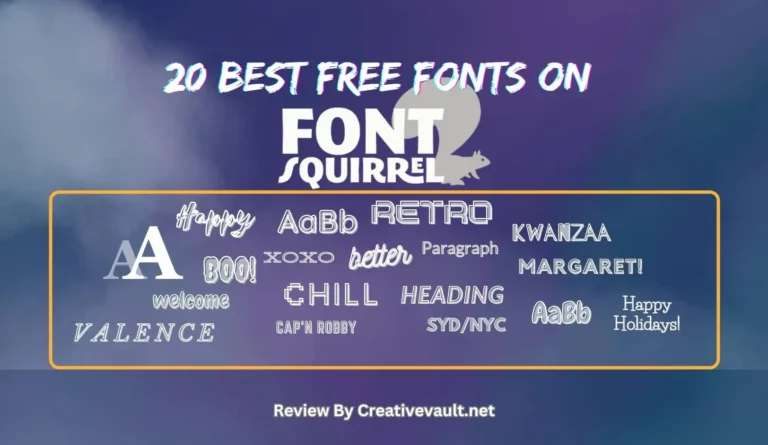PDF files are super important because they can be opened on any device and maintain the original document’s formatting. Plus, they are way more secure than other file formats. That’s why people love downloading stuff in PDF format. You can have all kinds of documents – from work presentations to eBooks – in one simple, compact file. But here’s the tricky part. Some PDFs are just huge! Like, you click on a link thinking you’re about to download a quick document, and boom, it takes forever because of the file size. It’s a bummer. Sometimes, it’s because the file contains high-resolution images or fancy fonts. No worries; you can always reduce PDF size to make them more manageable.
So, how sometimes those PDF files can be big? If you’re wondering whether it’s necessary to reduce their size, the short answer is, yeah, it can be pretty important. But here’s the thing – you want to maintain the quality, right? Luckily, there are some tricks you can try to reduce the size without messing up the quality. Some cool techniques include compressing the images in the PDF, using online file compressors, or even changing the settings when saving the file. So, don’t worry; there are ways to make your PDF smaller without losing that sweet quality.
Table of Contents
7 Ways to Reduce the size of your PDF Files
How to determine the size of your PDF document: You want to know how big your PDF is. No problem! Just open up that bad boy and look at the bottom left corner. You’ll see the size of the file right there, in all its glorious numbers. Here the best ways to compress your PDFs without losing the quality:
- Avoid scanning PDFs wherever possible.
- Using PDF Editors
- Reduce PDF size with Compressor Tools
- Compress images
- Remove unwanted objects
- Use “Save As” instead of “Save.”
- Alternative to PDF Compression to Avoid Quality Loss
Avoid scanning PDFs wherever possible
Scanning PDFs should be avoided whenever possible. This is because scanning documents in PDF format takes up a significant amount of storage space and creates files that could be more easily editable or searchable. Scanned PDFs are essentially an image of a document, making it difficult to extract or edit the content within them. Additionally, when searching for specific information within a scanned PDF, there is no option to use text-based search functions. This can be time-consuming and cumbersome, especially with large PDFs or extensive reviewed document collections. Instead, digital formats such as Word or Google Docs should be used for text-based search functionalities and easy editing. Avoiding the scanning of PDFs and opting for more user-friendly designs will enhance productivity and efficiency, particularly when accessing and working with the content within these documents.
Reduce Size with PDF Editors
PDF documents can often be large and take up significant storage space. Thankfully, PDF editors are available that can help reduce PDF size without losing quality.
One such popular software is Adobe Acrobat. To reduce size with Adobe Acrobat, users can go to the “File” menu, select “Save As Other,” and choose the “Reduced Size PDF” option. It will automatically reduce the file size without affecting the document’s overall look and feel.
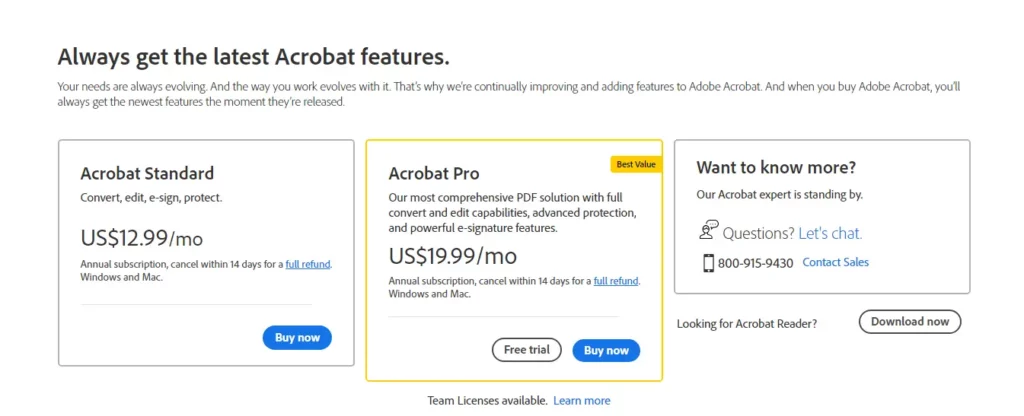
Another editor that can be used is Foxit. To compress the file size with Foxit, users can open the file, go to the “File” menu, and select the “Save As” option. From there, they can choose the “PDF Optimizer” option and customize the compression settings to reduce the file size.
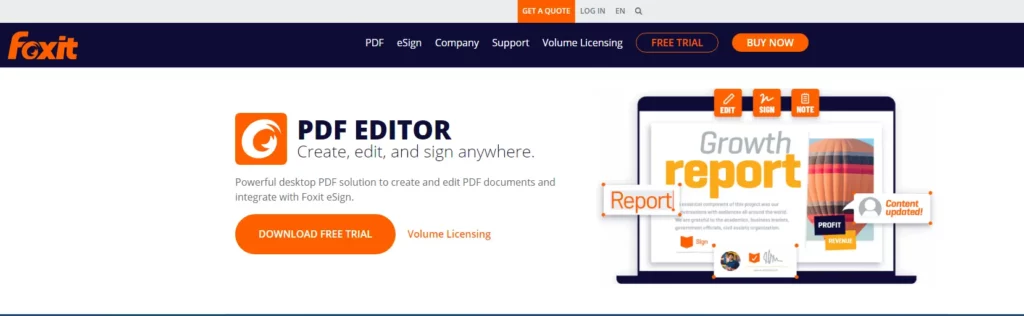
Nitro is another popular editor that can help reduce file size. Users can open the PDF file in Nitro, select the “File” menu, and choose the “Save As” option. From there, they can select the “Reduce File Size” option and customize the compression settings.
By following these instructions for Adobe Acrobat, Foxit Editor, and Nitro, users can efficiently compress the files while maintaining the document’s quality.
Reduce PDF Size with an Online Compressor
Compressor tools are online services or software programs that are designed to reduce the size of PDF files. These tools help compress large files so they can be easily shared or stored without taking up too much space. There are several compressor tools available in the market that offer different features and functionalities. Some of the popular compressor tools include:
- iLovePDF is known for its simple interface and easy-to-use features, making it a popular choice among users.
- PDF24 is another popular compressor tool that offers a range of options for compressing PDF files.
- On the other hand, Adobe Acrobat is a well-known and widely used software program that allows the compression of PDF files and offers various other features, such as editing, converting files, and digital signing.
- SmallPDF Pro and PDF2Go are online compressor tools that provide the convenience of compressing PDF files online. It does not require any download or installation.
- Soda PDF is a comprehensive software program that compresses PDFs and offers features like merging, splitting, converting, and protecting your files.
- PDFcompressor is another online tool and it can compress up to 20 PDF files at once, and lastly PDF Converter Simple compression tool
These compressor tools make it easier for individuals and businesses to compress the size of files and manage their documents efficiently.
Compress images
To ensure optimal file sizes without compromising image quality, it’s highly recommended that you compress your images before inserting them into your document. Utilize an image compression tool such as TinyPNG to compress multiple images simultaneously. Additionally, before exporting from your photo editing software, take the time to optimize each image individually. It’s also prudent to retain raw (uncompressed) copies of the photos in case any issues arise during the compression process or if image quality is lost upon uploading.
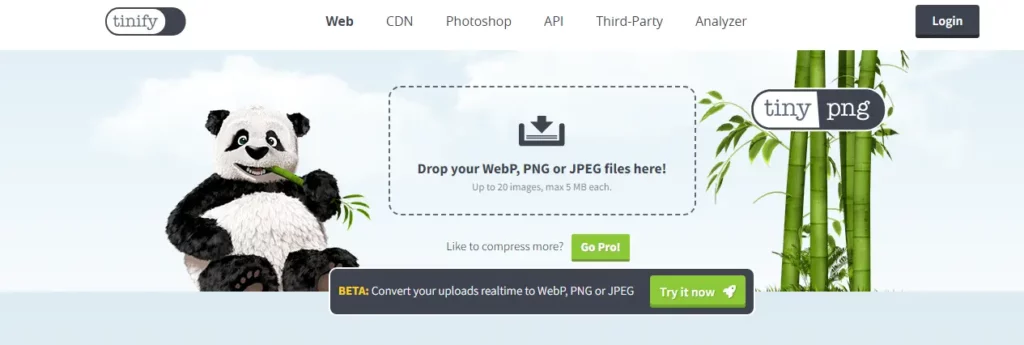
Remember this essential guideline: when dealing with screenshots or images containing text overlays, opt for PNG format; otherwise, choose JPEG format for other types of visuals. This distinction is because saving text-based images as JPEGs often results in quality degradation.
For further optimization options beyond simple image compression tools like TinyPNG, consider utilizing advanced optimization settings in software such as Adobe Acrobat. These settings include color tone adjustments, compression type selection (e.g., lossless or lossy), intensity level customization, and pixels per inch (PPI) adjustments.
Remove unwanted objects
To remove specific objects in your PDF, take advantage of the advanced optimization settings in all the major PDF editing software we mentioned earlier. If you plan to distribute your PDFs digitally, Adobe is your go-to option for turning off alternate images. Some files contain multiple versions of each image: a low-resolution one for online viewing and a high-resolution one for printing purposes. By turning off alt images, you can eliminate the high-res versions. Additionally, there are other objects that you can injure, such as form submission actions, JavaScript actions, and embedded page thumbnails. Keep in mind that each editor has its unique approach when it comes to optimizing your PDF files.
Use "Save As" instead of "Save."
We can compile a PDF by utilizing the trusty old Save As button. Let me explain why this approach is worth considering. You see, when it comes to saving files in most applications, there’s a distinction between Save and Save As functions. Sure, they both have their merits in creating new files on your device. However, there’s an important nuance: unlike Save, which merely appends any modifications or additions to the original PDF file without altering its size, using Save As generates a completely new file that is clean and optimized for compression purposes.
Alternative to PDF Compression to Avoid Quality Loss
PDF files are commonly used for documents that need to be shared and printed. However, compressing PDFs can sometimes result in a loss of quality. To avoid this, there are alternative methods that can be used. One option is to convert the PDF file into a different format, such as a Word document or an image file. This can be done using online converters or software programs. Another option is to use file compression software that specifically preserves the quality of PDF files. These programs can compress the files without losing the content quality or visual elements. Additionally, adjusting the settings of the PDF file itself, such as reducing the resolution of images or removing unnecessary ingredients, can reduce the file size without sacrificing quality.
FAQs
To lower the size of your file, you can use a compressor tool. A PDF compressor utilizes various compression techniques to decrease the file size while maintaining the same quality.
Yes, it is possible to lower the size while maintaining quality. Some PDF compressor tools use advanced algorithms to optimize the file size without affecting the image resolution and quality.
Yes, there are several online tools available that allow you to compress PDF files. These tools are convenient since they do not require software installation, and you can compress your files directly from your web browser.
When using a reliable compression tool, lowering the file size should not significantly affect the quality of images. However, choosing a compression level that balances the file size reduction and image quality preservation is recommended.
Yes, Adobe Acrobat provides built-in features to reduce the file size of a PDF document. You can access these features by clicking on "File"> "Save As Other"> "Reduced Size PDF".
Yes, Most PDF compressor tools focus on compressing the file size while preserving the PDF document's original formatting, layout, and structure.
The best format for reducing the size is PDF itself. Other file formats may only support some advanced compression techniques specifically designed for PDF documents.
Final thoughts
Overall, compressing the size of PDF files is crucial for efficient file management and sharing. By using specialized tools and implementing manual techniques, it is possible to significantly reduce the size without compromising the document’s quality. These methods include compressing images, removing unnecessary elements, optimizing fonts, and adjusting settings in software programs. It is important to evaluate the specific requirements of each PDF and choose the most suitable approach accordingly. Users can save storage space, improve file transfer speeds, and enhance overall productivity by taking advantage of these techniques. Start implementing these strategies today to experience the benefits of the smaller size of PDFs firsthand.
I hope you like the Blog post, and we will be back with more informative and creative content soon.